How to Add Customer Bank Details
- Go to Customer -> Customers.
- Search for the customer and open their profile.
- On the Customer Details section, click on Bank Accounts, the on Add Bank.
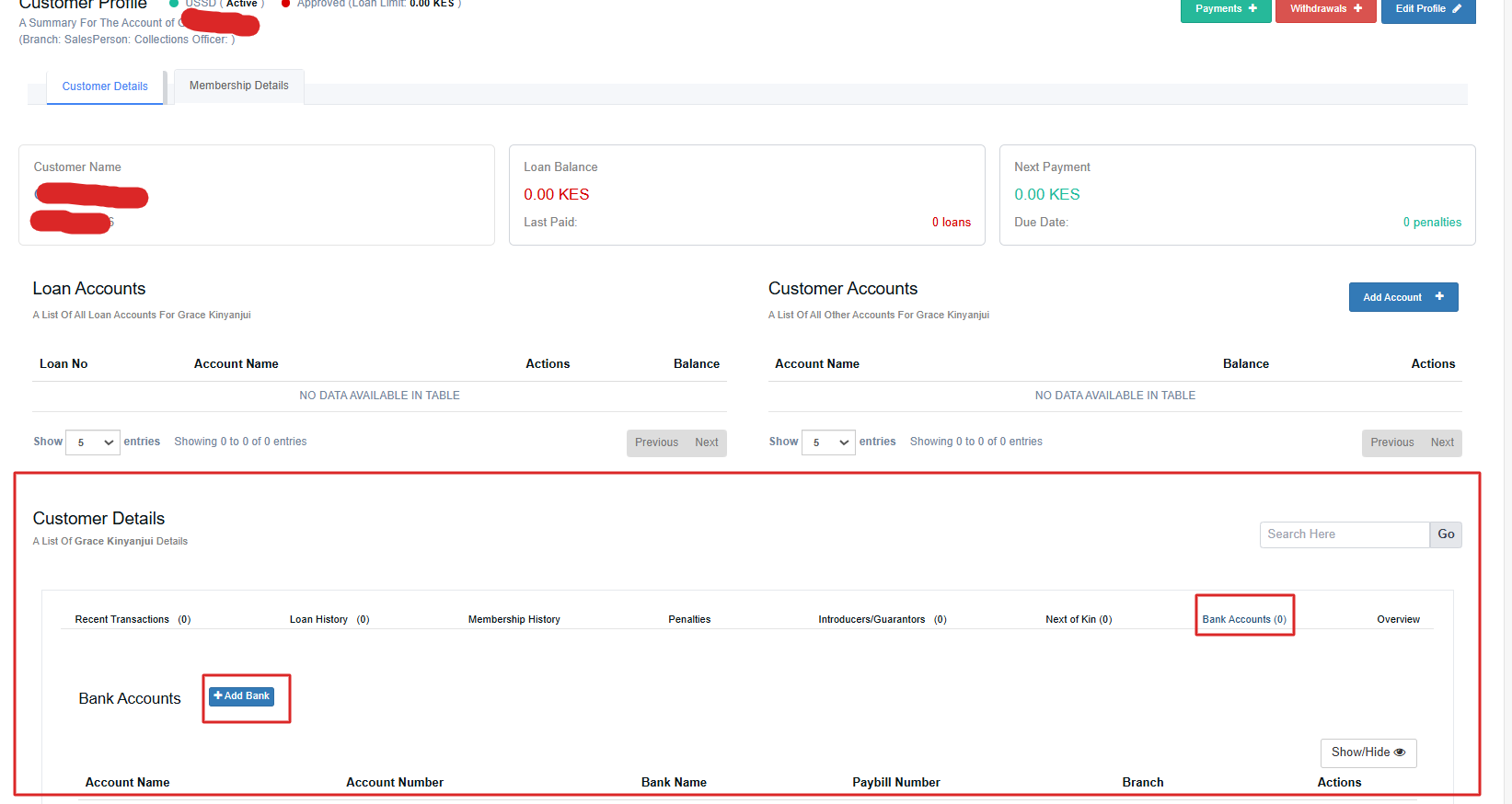
- Enter the Account Name, Account Number and select the Bank. Click on Save to save the details
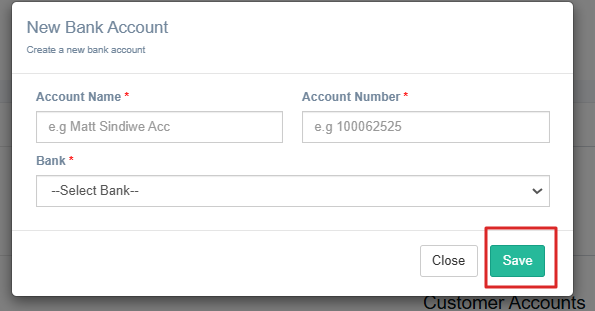
Related Articles
View/ Edit Customer Details
To view the profile of a specific customer: 1. Click on 'customers' dropdown as shown below 2. Search for the customer. 3. Click on the customer's name. The customer Profile will contain information such as: Loan Accounts - Shows a list of loans ...
How to add a new customer
To add a new customer: 1. Click on 'customers' dropdown as shown below 2. Click on the New Customer button 3. Fill in the customer details in the bio data page and upload documents in the documents page 4. Synch the customer with IAM and activate ...
How to Add Loan Fees to a Loan Product
For a loan fees to be applied to a loan, it must be added to the loan product. To do this, follow the steps below: Go to Setup-> Loan Products Click on the edit icon on the product that you want to add loan fees Scroll to the Loan fees Section and ...
How to evaluate customer's loan eligibility - (Customer Scoring)
Customers' Loan eligibility is assessed based on their financial statements. Scoring is a feature that allows a customer's financial statements (bank or mobile) to be uploaded, analyzed and scored. ...
Delete Customer
You can choose to remove a customer from the system or disable them from borrowing. To disable them from borrowing Click on the 'customers' dropdown as shown below Search for the customer Click on the Edit button as shown below. Uncheck the Approved ...