How to create a Loan
There are two ways of creating loans:
- USSD/ mobile app - Customer applies
- Manual creation on the loan done by admin
This guide focuses on creating a loan manually through the Presta LMS
Step 1: Access the Loan Section
Login to https://accounts.presta.co.ke/ and select Presta as indicated below
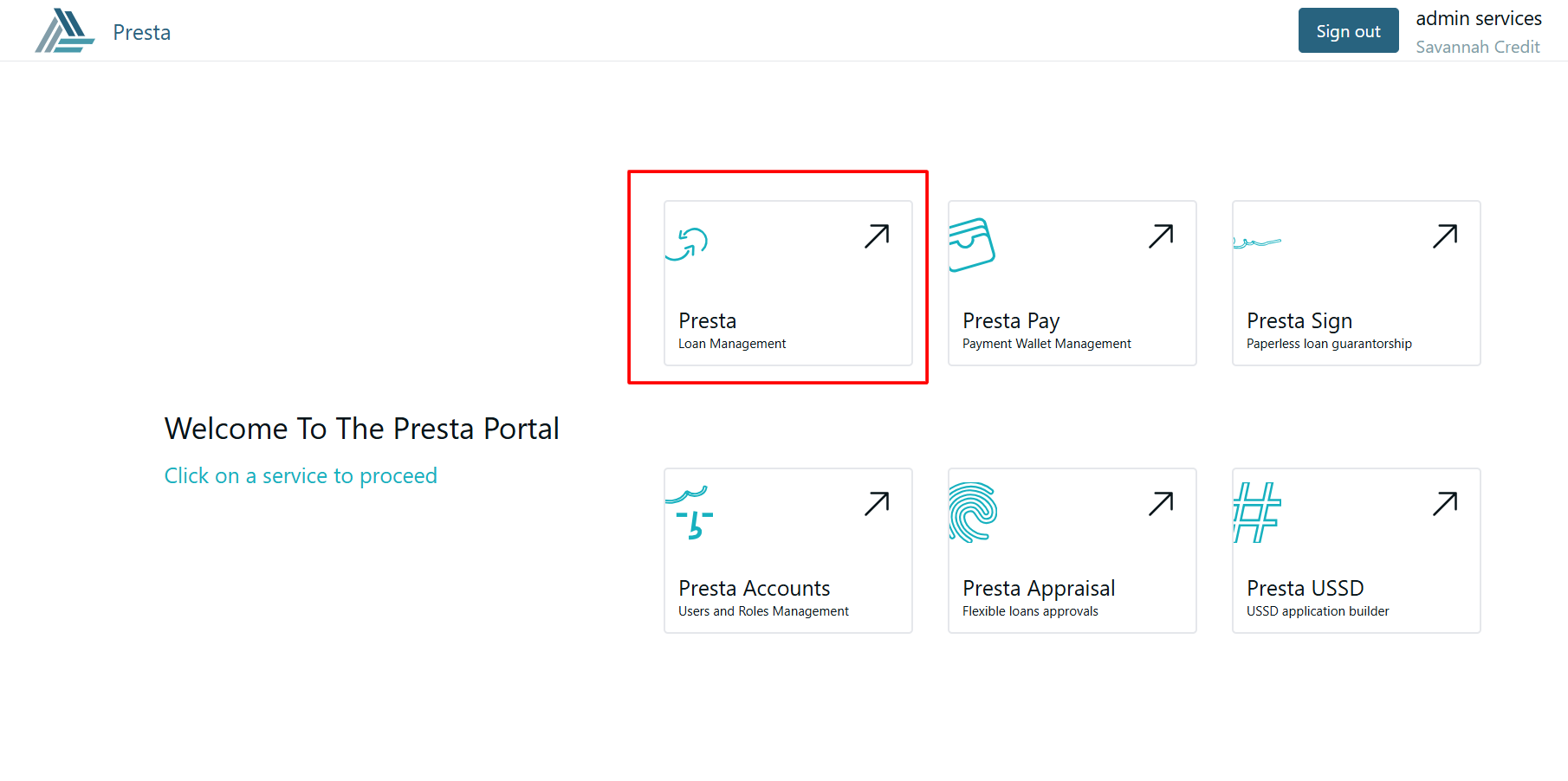
On selecting Presta navigate to the Loan section on the menu on the left and click it and select All loans
Step 2: Creating the loan
When the page loads you should be able to see the page below. Follow the arrow to create a new loan
Fill in the loan details as below
When you click submit it should lead you to a pop up window to confirm details before submitting the new loan
Step 3: Approving the loan
Once you save if successful you will get a confirmation message and a draft of the loan waiting approval
After approving the draft it moves to appraisal where it will need to be approved a second time by admin
Once approved by admin it will be indicated as below allowing you to either post or disburse the amount
Post the loan to show a record of the loan if the client has already received the funds.
Disburse the loan when you want to transfer the money from your account to the client.
Related Articles
Loan Products
This feature is found in the setup dropdown The following actions can be done in the loan products page; Create a new loan product. Search for a loan product Edit an existing loan product. Delete an existing loan product. HOW TO CREATE A NEW LOAN ...Loan Fees
The Loan fees feature is found in the setup dropdown The following actions can be done under the loan fees page; Add a new loan fee Search for a specific loan fee Edit an existing fee. Delete a loan fee HOW TO ADD A NEW LOAN FEE Click on the loan fee ...Check off user manual
You can either Import a checkoff or Create a checkoff The checkoff feature is found in the transactions dropdown A. IMPORT CHECKOFF Click on Import 2. Download the template 3. Fill the csv file with the checkoff details for the loans to be paid with ...How to transfer funds from one account to another
To transfer funds from one account to another, Go to the account which has the money to be transfered On the menu select Investments Click on investments on the drop down Next to the investment listing option is the Inter account transfers, click on ...App Settings
The App Settings feature is found in the Setup dropdown LOAN SETTINGS To be able to view and edit loan products, you need to activate the basic loans. To do this click on the ‘advanced loans’ button The following actions can be done on the loan ...